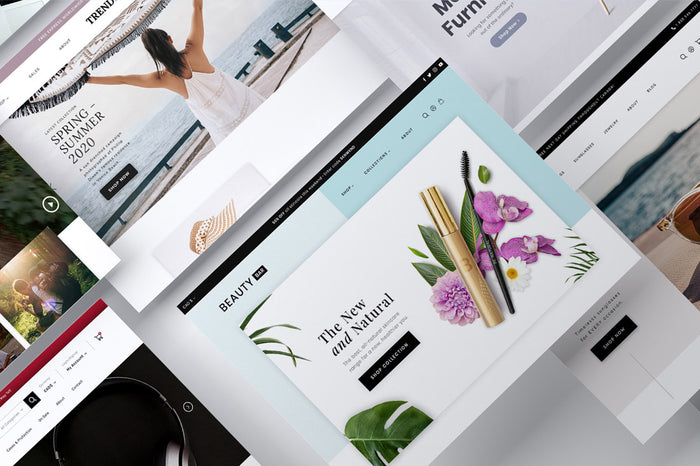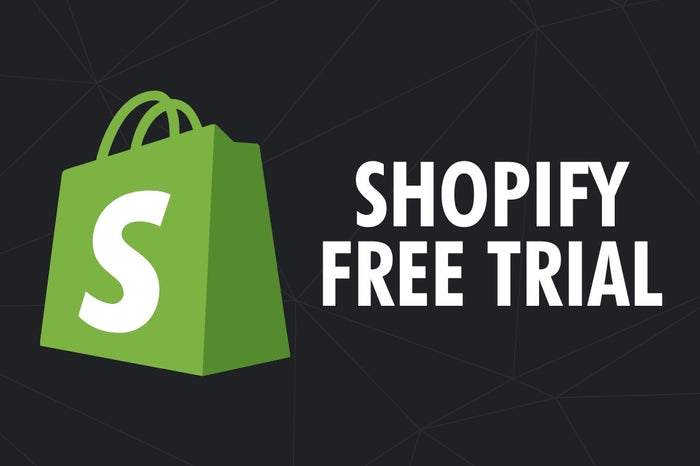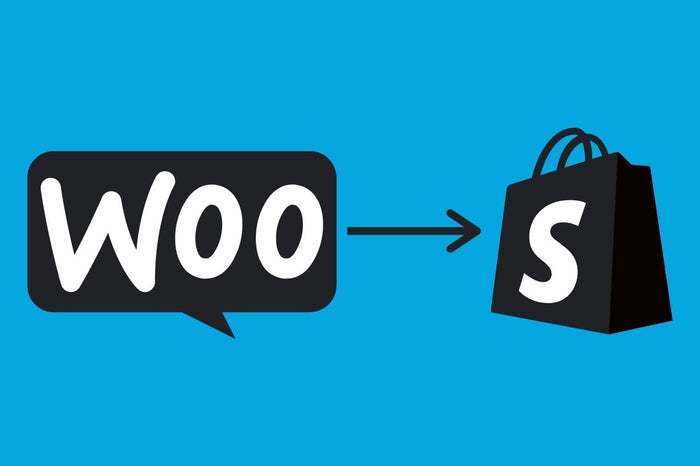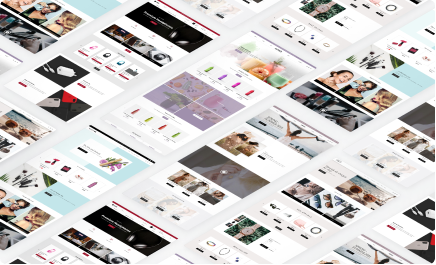One of the best things about Shopify is that it can be a simple as you want or as complex as you need.
That means that Shopify works just as well for a Mom & Pop shop that wants to get online, a budding entrepreneur who wants to bring a new product to market, or a nationally-recognized brand that needs to amp up their e-commerce game.
To help you on your own path to e-commerce success we've put together a step-by-step guide on how to setup a Shopify store the right way.
Step 1 - Start a Free Trial of Shopify
 Shopify offers a 14-day free trial, which gives you time to test drive the platform and set up a Shopify store before you need to start paying for your site.
Shopify offers a 14-day free trial, which gives you time to test drive the platform and set up a Shopify store before you need to start paying for your site.
During the Shopify setup process, you’ll be prompted to name your store. Because this name will end up being used in key placed throughout the website, it’s best if you can use the final name that you want your business to go by. However, if you change your mind later, you can always go back and change your store name.
The only thing you can’t change is the default shopify URL that is created when you setup your store. However, because most people buy their own domain name, that’s not too critical.
Ideally, within the 14 days, you can get your site set up and your products loaded so that you’re ready to go live and start selling before the free trial is over.
Keep in mind that It doesn’t have to be perfect on day 1 – or day 14. You can continue to add products, update pages, create new content, and more to continue improving your store after it goes live.
Step 2 - Add the Products You Want to Sell
 Because Shopify was built as an e-commerce platform, your product listings are going to be a key part of your success. But if you can fill in a standard online form, you can add attractive product listings quickly and easily.
Because Shopify was built as an e-commerce platform, your product listings are going to be a key part of your success. But if you can fill in a standard online form, you can add attractive product listings quickly and easily.
To add products one at a time, simply go to Products > Add products to create new product listing. If you have a lot of products to add, you can also import all of your products at once using a CSV file of your product details.
This is part of setting up a Shopify store is where you will enter all the product details, including features, specs, images, prices, inventory details, collections, tags, etc.
Because products are at the core of Shopify e-commerce website, we’ll dig a bit deeper into the product setup process on Shopify. It’s important to keep a few key things in mind while setting up or adding your products:
Product Title
 How you name your product on Shopify should be clear, concise, and findable. Make sure to include WHAT the product is (not just its catchy name) but don’t turn this into a keyword stuffing exercise.
How you name your product on Shopify should be clear, concise, and findable. Make sure to include WHAT the product is (not just its catchy name) but don’t turn this into a keyword stuffing exercise.
Example of a Bad Title: Product 1
Example of a Bad Title: Pro-Gro Premium Fermented Bokashi 100% Organic Environmentally Friendly Green Fertilizer for Gardens, Houseplants, Flowers.
Example of a Bad Title: Pro-Gro
Example of a Good Title: Bokashi Pro-Gro Organic Fertilizer
It is a good idea to do a little bit of keyword research to find out how people are searching for these products – or products like them - before finalizing your product names.
But - if you have multiple versions of a similar type of product - keep in mind how those product names will look on a collections or search results page. If you overuse the same keywords, it can start to look very cluttered when 24 products all have some variation of the product type.
Try to keep your product titles natural, but with an eye to how they will show up in search results. And remember, you can always adjust the SEO titles (we'll cover that below) to be more search engine friendly.
Product Handle/URL
 The product handle creates the final part of your product page’s URL. For example:
The product handle creates the final part of your product page’s URL. For example:
https://mygoodgreen.com/products/bokashi-pro-gro
A good goal is to keep that URL between 50 – 60 characters, so you may need to trim down your product name to provide a better fit. You don’t want your URL to end up looking like this:
Product Details
 Here is where you get a chance to really sell your product. You want to take the time to write clear, easy-to-read, compelling copy that sells the features and the benefits of your product.
Here is where you get a chance to really sell your product. You want to take the time to write clear, easy-to-read, compelling copy that sells the features and the benefits of your product.
Remember that people don’t buy products, they buy solutions to their problems.
The text should be in-depth enough for people who need to understand the details of the product, but easy enough to scan so that someone who just need the basics can extract the information that they want quickly and easily.
Product Images
 Images sell, so make sure to upload quality images that show off the great features and benefits of your products.
Images sell, so make sure to upload quality images that show off the great features and benefits of your products.
Shopify lets you upload multiple images for each product, or you can upload just one terrific picture if that’s all you need.
Shopify images can be up to 4472 x 4472 pixels as long as they are under 20 MB. But, before you go creating all those massive product images, keep in mind that the larger the image file size is, the slower your product page will be to load.
And a slow website can cost you traffic and sales.
We highly recommend using images that are between 1500 x 1500 pixels and 2048 x 2048 pixels, assuming you are working with square product photos. If you are using rectangular photos, try to keep the largest side under 2048 and the shortest side over 800.
We also recommend using Jpeg image formats instead of PNG files, as the file sizes are much smaller and – for most cases – you can barely notice the difference in image quality.
Try to avoid using random numbers of letters when naming your product images. As they are an extension of your product details, the image file name should incorporate some of the copy and keywords from your product title or product description.
Example of a Bad Image File Name: Product1.jpg
Example of a Bad Image File Name: WXQ4400-P.jpg
Example of a Good Image File Name: Bokashi-Pro-Gro-Organic-Fertilizer.jpg
And don’t forget to add Image Alt Text. This text provides an added layer of accessibility as it provides a text description of the image for the visually impaired. Forgetting to add Alt Text to images is one of the most common SEO errors that we see when we are updating an existing website.
Product Variants
 If your product comes in a variety of different styles, sizes, or other variations, you can add variants to the product details to let your customers pick the one that is right for them.
If your product comes in a variety of different styles, sizes, or other variations, you can add variants to the product details to let your customers pick the one that is right for them.
This lets you keep everything having to do with that product on one page rather than having to create an individual product page for every possible combination of size, color, or more.
Understanding your products and your customer’s search patterns will help you determine which products to list with variants, and which to include as individual product listings.
For example, if you sell Italian leather shoes, you might want to keep each color as its own product, but the shoe sizes as variants. That’s because people tend to search for shoe colors (e.g. Italian Black Leather Shoes) more often than they do shoe sizes (e.g. Italian Black Leather Shoe Size 10 ½).
Meta Data
 Last, but certainly not least, you want to create your Meta Title and Meta Description. These are the snippets of text that will be used by search engines – such as Google – to display when someone searches for your product.
Last, but certainly not least, you want to create your Meta Title and Meta Description. These are the snippets of text that will be used by search engines – such as Google – to display when someone searches for your product.
Your product’s Meta Title should be between 50 – 60 characters in length and include your product name, priority keywords, and company.
A good rule of thumb for product Meta Titles is to follow a repeatable structure, such as:
Product Name | Product Category or Priority Keywords | Store Brand
For example, for The Water eStore, we focused their product name structure around the product name (and part number, because many people search for replacement parts by part number), Free Shipping (as that's a key selling point for the store) and the company name (to maintain brand consistency).
The end result looks something like this:
UV Dynamics 400152 UV Lamp | Free Shipping | Water eStore
Although not a snappy title, the one above will catch the attention of the people who are searching for the 400152 UV lamp to replace their current one, and the Free Shipping callout is a nice attention grabber.
Your Meta Description should be between 145 – 160 characters in length and include details needed to capture the searchers attention. But this doesn’t always have to be drafted selling text.
It doesn’t always have to be promotional text that fills this space. Sometimes, it can be the specifications of the product that will do a better job of catching the eye of the person who is scanning the search results.
For example, a plumber or DIY homeowner looking for a replacement part could be more drawn to a “get to the details” type product description, such as:
UV Dynamics 400152 Replacement UV Lamp. 6-10 gpm Fits Models UVD240, UVD320, UVD320E, UVD320S, UVD6.40, UVD8.30 and any MR320E Minirack systems. Free Shipping.
vs one that said:
Buy UV replacement lamps from the Water eStore, your best source for water treatment products, replacement parts, and how-to-videos. Let’s fix your water!
How you craft your meta description will depend on the product, its features, your company, and the audience you are trying to reach.
Step 3 - Create Key Pages for Your Store

Pages provide you with an opportunity to tell your brand story in a more comprehensive way. They can include information on your company, in-depth information on your products, FAQs, as well as your key contacts and policies pages.
You can find the Pages settings under Online Store > Pages.
To get started, you should – at the very least – create 3 – 4 content pages that provide the key information about your company. These pages can include:
- About – This page gives you a chance to connect with your current and potential customers by sharing what makes your company unique, your mission & vision, and provide reasons why they should buy from you instead of the competition.
- Contact – It’s important to give customers a way to reach you in case they have any questions or concerns. Having clear, easy to find contact information creates an increased sense of trust and comfort for customers who are buying online.
- Policies – From a legal standpoint, you need to make sure you clearly outline your company and your website terms and conditions, including your privacy policy, shipping policy, return policy, privacy policy, etc. We usually recommend creating multiple policy pages based on their purpose. Shopify provides some standard templates under the Settings > Legal section of the Shopify platform. But keep in mind that these templates are provided purely for design purposes and should not be considered legal advice. Make sure you adapt and edit the content for your store and your local laws.
- FAQs – If your company is being asked the same question repeatedly, consider putting them together into a Frequently Asked Questions page. That way, customers can find the answers they are looking for without filling up your customer service pipeline.
Step 4 - Pick a Theme and Customize Your Online Store
 At this point, your Shopify store is mostly functional, but may not look the way you want it. That's where a well-designed Shopify theme comes in handy.
At this point, your Shopify store is mostly functional, but may not look the way you want it. That's where a well-designed Shopify theme comes in handy.
A Shopify theme is like a template – or a pattern – that you can use to customize the design of your store.
When picking a theme, you want to find one that matches the overall aesthetic that you want for your store. But don’t worry about images, fonts, or colors – those are easily changed.
You also want one that suits the type of product that you are offering and size of your catalogue. For example, if you are selling women’s clothing, you might want to look for a Fashion Theme. Or, if you are selling thousands of widgets, you’re probably better off with a Marketplace type theme that does a better job of handling filters, search functionality and more.
Each theme includes a variety of different sections that you can update, rearrange, add, or remove using the Shopify editor. These sections help you present your business and your products in the best way possible to maximize conversion rates and sell more.
Another nice thing about Shopify Themes is that they – for lack of a better phrase – lay on top of your store like the icing on a cake. If you decide at a later time that you want to change the look, you can upload a new theme and the core content of your site (products, page copy, shipping tables) all stay exactly the same, but will be presented in a new and fresh way.
Once you’ve selected your theme, you can go in and add your own unique flair to each page, including:
- adding your company logo
- selecting your own font (or Typography)
- setting your brand colors throughout the theme
- uploading feature and hero images
- adding compelling content that helps sell your brand
- creating a navigation structure that helps customers find your products
As with all things Shopify, don’t forget that you can always come back later and improve your homepage.
Don’t let the pursuit of perfection stand in the way of generating revenue.
That being said, you want to make sure that your homepage is accurate and provides a positive reflection on the brand. Although it doesn’t have to be perfect, your site design and content do need to be good enough that you’d be proud to show it off to your friends, family, and customers.
One final note before we move on... you can select your theme at any point in the Shopify setup process. We have added it in this stage of the setup because, by now, you will know enough about how Shopify works to have decided if it's worth investing in a premium Shopify theme.
But if you decide to do it earlier, or later, that is fine as well.
Step 5 - Configure Your Backend Settings
 Now that your site LOOKS fantastic, it’s important to input the final details that will allow you to start selling online. This section is about crossing all the Ts and dotting all the Is to make sure that your customers can purchase from you.
Now that your site LOOKS fantastic, it’s important to input the final details that will allow you to start selling online. This section is about crossing all the Ts and dotting all the Is to make sure that your customers can purchase from you.
These settings include:
-
Checkout flow
You can customize the look of your checkout, including adding your company logo and determining whether you will permit guest checkout or if customers need to create an account before they can purchase.
You can also determine which fields (e.g. Company Name) are required, optional, or hidden throughout the process.
-
Shipping Rates
These settings will determine how much customers will pay in shipping and delivery charges.
Shopify offers standard options including free shipping (which can be sitewide, on certain products, or over certain order thresholds), real-time carrier rates based on the product dimensions and the destination, flat rate shipping fees, and local delivery or pickup.
You can also mix and match shipping types. For example, you could offer Free Shipping within Canada, a flat rate shipping fee to the US, and real-time rates for the rest of the world.
-
Tax settings
Although Shopify provides default tax rates for most locations around the world, it is a good idea to double-check the tax configurations to make sure they are right for your location, your business, and your products.
You should consult with a tax professional if you’re uncertain about the sales tax implications of your specific business situation. And keep in mind that although Shopify will collect the tax for you on each order, it does not file or remit your sales taxes on your behalf.
-
Payment gateway and payouts
Naturally, part of setting up an e-commerce store on Shopify is to sell products and make money. Therefore, it’s important to make sure that you can process customer payments and provide details to Shopify on where to send your money.
In the Settings > Payments section you can decide what types of payment you want to accept and who you want to process those payments.
Shopify has a built-in Shopify Payments platform that will set all of this up for you in a matter of a few clicks (some restrictions do apply). However, if you already have an existing payment processor for other parts of the business, you can integrate that into Shopify as well.
-
Accepting Multiple Currencies
You can also determine which currencies you want to support, and Shopify will automatically convert your base product (in your Store Currency) to the local currency based on up-to-the-minute exchange rate data.
One genuinely nice feature about Shopify is that you can establish automatic rounding rules in the currency exchange process, so that all your prices in that currency will end the same.
For example, you can set the rule to automatically round to “$XX.95” when converting to USD, so all of your US prices will end with 95 cents, instead of the random amount that would come from the daily fluctuations in currency exchange rates.
Step 6 - Getting Ready for Launch
 Now you’re into the home stretch of getting your new Shopify e-commerce website setup and ready for customers. There are only a few steps left before you can invite customers in to browse and purchase your products.
Now you’re into the home stretch of getting your new Shopify e-commerce website setup and ready for customers. There are only a few steps left before you can invite customers in to browse and purchase your products.
-
Add Your Own Domain Name
Although you can, you don’t want to start marketing your site under the default URL of “mystorename.myshopify.com”, instead you should select a domain that suits your business.
If you don’t already own a domain name for your business, you can buy one directly from Shopify. If you do already own the domain through a third-party provider such as Namecheap or GoDaddy, you can connect that domain to your new Shopify store.
Connecting domains that you’ve purchased through Shopify is seamless, since it all happens within the Shopify system. Connecting a third-party domain requires two parts.
Part 1 – Connect your domain in Shopify. Go into Online Store > Domains and select Connect Existing Domain, then enter the domain name that you want to use.
Part 2 – Point your domain to Shopify. From your domain control panel at the company you purchased the domain from, you’ll need to update the CNAME (Host = www | Points to = shops.myshopify.com) and add or edit the A-RECORD (Type = A | Host = @ | Points to = 23.227.38.65) to tell the domain where to find your website content.
And you don’t have to worry about people – or search bots - stumbling across your site before you’re ready. At this point, your store should still be password protected. That way, nobody can see your site content without the proper credentials.
If you are updating or migrating a website or e-commerce store that already lives at that domain, you should probably hold this step until you’re ready to go live.
-
Customize Your Notifications
Shopify is built with a series of automated emails and SMS notifications to keep customers informed about their order.
Although it’s not critical, it is worth taking a bit of time and reviewing each of these notifications to make sure that they match the style and tone of your brand.
You can also expand on these emails over time. For example, Shopify has a built-in abandoned checkout email that is sent to a customer if they leave your site before completing their purchase. With apps such as Klaviyo, you can expand that to a multi-part email series that continues to try to close that sale over time.
Step 7 - Launching Your Shopify Store
 Give your website one final round of review to check for typos, broken or incorrect images, broken links and other issues that might prevent your store from being ready to go live.
Give your website one final round of review to check for typos, broken or incorrect images, broken links and other issues that might prevent your store from being ready to go live.
Once it has passed all of its checks, the only thing you need to do is remove the password so that everybody, and every search engine, can start to discover your wonderful products and your amazing brand.
The first step, after you go live, is to celebrate your achievement. You just launched an e-commerce store that can help your business grow and expand! That’s awesome!
The second step is to start looking at ways you can drive traffic to your site to increase your sales and your revenue quickly and efficiently.
Here are a few additional articles that may help:
- SEO Best Practices for Shopify
- Email Marketing Best Practices for Shopify
- 4 Ways to Increase Your Shopify Store Conversion Rate
- Social Media Best Practices for Shopify
Marketplace Solutions helps businesses tap into the power of Shopify with tools and tips for those who want to do it themselves as well as a full suite of services for companies who need expert guidance and assistance.
Find out how Marketplace Solutions can help you sell more online with Shopify.
Get Started >